Total 58
#Frequently Asked Questions (Software)
If you don’t hear sound effects when using wired or wireless mirroring, please launch the app on your phone first, then connect the mirroring.
도움이 되었나요?
#Frequently Asked Questions (Software)
For any other inquiries, please contact info@phigolf.com.
Thank you.
Thank you.
도움이 되었나요?
#Frequently Asked Questions (Software)
| Type | Prodotto | Phigolf 2 | Phigolf WGT | Phigolf 라인프렌즈 | Phigolf WTE |
|---|---|---|---|---|---|
| Hardware | Batteria | Polimeri di litio 100mAh | Polimeri di litio 90mAh | Polimeri di litio 90mAh | Polimeri di litio 90mAh |
| Battery Life | Based on 200 charges, it can be used for up to 2 years. (Actual lifespan may vary depending on storage conditions and charging frequency. For detailed storage instructions, click here (The sensor is not charging). | ||||
| Battery (USB) | C-TYPE | 5-PIN TYPE | 5-PIN TYPE | 5-PIN TYPE | |
| Full Charge Time | 2 hours | 2 hours | 2 hours | 2 hours | |
| Sensore | IMU Sensor | IMU Sensor | IMU Sensor | IMU Sensor | |
| Bluetooth | Bluetooth 5.0 | Bluetooth 4.0 | Bluetooth 4.0 | Bluetooth 4.0 | |
| Swing Stick Length | 700mm | 600mm | |||
| Software | Training Mode | Free | Free | Free | Free |
| Online Game | Free | Free | Free | Free | |
| Local Game | Free | Free | Free | Free | |
| Crazy Birdie | Free | Free | Free | Free | |
| Phi Shop | Free | Free | Free | Free | |
| High Definition Map | Free | Paid subscription | Paid subscription | Paid subscription | |
| E6 | Paid subscription | Paid subscription | Paid subscription | Not available | |
| WGT | Paid subscription ending by mid-2024 due to Top Golf circumstances. | Not available | |||
도움이 되었나요?
#Frequently Asked Questions (Software)
The 38,000 maps in Phigolf WTE are only for World Tour Edition customers.
Please note that we intend to provide additional services through paid subscriptions for users of other Phigolf products.
Please note that we intend to provide additional services through paid subscriptions for users of other Phigolf products.
도움이 되었나요?
#Frequently Asked Questions (Software)
High-definition courses are complimentary for Phigolf2 users.
Phigolf WGT, Phigolf Line Friends, and Phigolf WTE customers can subscribe monthly via the shop.
Phigolf WGT, Phigolf Line Friends, and Phigolf WTE customers can subscribe monthly via the shop.
도움이 되었나요?
#Frequently Asked Questions (Software)
The wake-up sensor function automatically reactivates when the sensor is idle for a set period during gameplay, switching to a dedicated mode.
This feature restores normal sensor functionality.
Entering sensor power-saving mode.
Sleep mode: If there's no activity on the sensor for about 25 seconds during gameplay, it enters inactivity mode.
Power Off: Sensor auto shutdown after 10 minutes.
How to activate the sensor wake-up feature.
Click "Wake Up Sensor" to restore normal functionality during sleep mode.
This feature restores normal sensor functionality.
Entering sensor power-saving mode.
Sleep mode: If there's no activity on the sensor for about 25 seconds during gameplay, it enters inactivity mode.
Power Off: Sensor auto shutdown after 10 minutes.
How to activate the sensor wake-up feature.
Click "Wake Up Sensor" to restore normal functionality during sleep mode.
도움이 되었나요?
#Frequently Asked Questions (Software)
If putting is not recognized, please review the following:
1. Sensor not recognized due to wagging
It is normal to hear the "ready" sound 3 to 4 seconds after assuming the address position (preparation for swing).
Wagging the swing stick during address may prevent proper sensor recognition.
Ensure correct posture at address to avoid wagging.
2. Recognition issue due to practice stick angle.
If the angle of the practice stick is too close to 90 degrees during putting, the sensor will not be recognized.
Please ensure the putting angle is appropriate before putting.
3. Using actual putting clubs
If available, try using a real putting club for putting.
Please note that swing recognition is often achieved with a real putting club.
4. Bluetooth connection
There are numerous Bluetooth-enabled devices and applications besides Phigolf installed on smartphones or tablet PCs.
Concurrent use of Bluetooth with other devices may result in the sensor not being recognized
Please ensure that other Bluetooth devices are not in use while using Phigolf.
5. Keep a reasonable distance from your smartphone (or tablet PC).
Keep an optimal distance from your smartphone (or tablet PC).
Ensure you have sufficient space and clearance for your swing, and avoid overextending.
6. Sensor not recognized due to low battery level.
If the battery is low, Bluetooth may not work well.
Please fully charge the sensor for 2 hours before use.
For inquiries, please reach out to us at info@phigolf.com.
Thank you.
1. Sensor not recognized due to wagging
It is normal to hear the "ready" sound 3 to 4 seconds after assuming the address position (preparation for swing).
Wagging the swing stick during address may prevent proper sensor recognition.
Ensure correct posture at address to avoid wagging.
2. Recognition issue due to practice stick angle.
If the angle of the practice stick is too close to 90 degrees during putting, the sensor will not be recognized.
Please ensure the putting angle is appropriate before putting.
3. Using actual putting clubs
If available, try using a real putting club for putting.
Please note that swing recognition is often achieved with a real putting club.
4. Bluetooth connection
There are numerous Bluetooth-enabled devices and applications besides Phigolf installed on smartphones or tablet PCs.
Concurrent use of Bluetooth with other devices may result in the sensor not being recognized
Please ensure that other Bluetooth devices are not in use while using Phigolf.
5. Keep a reasonable distance from your smartphone (or tablet PC).
Keep an optimal distance from your smartphone (or tablet PC).
Ensure you have sufficient space and clearance for your swing, and avoid overextending.
6. Sensor not recognized due to low battery level.
If the battery is low, Bluetooth may not work well.
Please fully charge the sensor for 2 hours before use.
For inquiries, please reach out to us at info@phigolf.com.
Thank you.
도움이 되었나요?
#Frequently Asked Questions (Software)
Attempt to resolve Sensor Connectivity and Swing Recognition Issues using the following guide.
1. Sensor connectivity issues.
Verify Bluetooth Connection: Ensure the Bluetooth connection between the sensor and your smartphone (or tablet PC) is active. If there are multiple Bluetooth devices nearby or if you're using Bluetooth concurrently with another application, connection issues may arise.
Verify Battery Status: Check battery status: Charge the sensor for about 2 hours if the battery is low and try again.
2. Experiencing issues with "Ready"?
Watch out for wagging: Avoid shaking the swing stick while assuming the address position. Wagging may hinder proper sensor recognition.
Ready Angle: Ensure the sensor is positioned at the correct angle. An improper angle may prevent the sensor from properly indicating readiness.
Check battery status: Charge the sensor for about 2 hours if the battery is low and try again.
3. Swing Recognition Issue
Standard Swing: Movements other than a golf swing may not register. Please maintain the correct swing motion.
Top Swing Pause: Avoid excessive pauses. Swings that are too slow or too fast may not be recognized.
Avoid gripping the sensor: Be cautious not to touch the sensor with your hand while holding it, as it may cause damage.
Verify Battery Status: Check battery status: Charge the sensor for about 2 hours if the battery is low and try again.
If the solutions provided don't work, contact our Customer Support at info@phigolf.com for assistance.
1. Sensor connectivity issues.
Verify Bluetooth Connection: Ensure the Bluetooth connection between the sensor and your smartphone (or tablet PC) is active. If there are multiple Bluetooth devices nearby or if you're using Bluetooth concurrently with another application, connection issues may arise.
Verify Battery Status: Check battery status: Charge the sensor for about 2 hours if the battery is low and try again.
2. Experiencing issues with "Ready"?
Watch out for wagging: Avoid shaking the swing stick while assuming the address position. Wagging may hinder proper sensor recognition.
Ready Angle: Ensure the sensor is positioned at the correct angle. An improper angle may prevent the sensor from properly indicating readiness.
Check battery status: Charge the sensor for about 2 hours if the battery is low and try again.
3. Swing Recognition Issue
Standard Swing: Movements other than a golf swing may not register. Please maintain the correct swing motion.
Top Swing Pause: Avoid excessive pauses. Swings that are too slow or too fast may not be recognized.
Avoid gripping the sensor: Be cautious not to touch the sensor with your hand while holding it, as it may cause damage.
Verify Battery Status: Check battery status: Charge the sensor for about 2 hours if the battery is low and try again.
If the solutions provided don't work, contact our Customer Support at info@phigolf.com for assistance.
도움이 되었나요?
#Frequently Asked Questions (Software)
Phigolf is also compatible with left-handed golfers.
No additional settings are needed; simply swing in your preferred direction, and the swing results will be automatically assessed.
No additional settings are needed; simply swing in your preferred direction, and the swing results will be automatically assessed.
도움이 되었나요?
#Frequently Asked Questions (Software)
Crazy Birdie supports both iOS (App Store) and Android (Google Play Store) platforms.
Requirements
Get the Crazy Birdie app for free from the App Store or Google Play Store.
1. Open the Phigolf app.
2. Pair the sensor with the Phigolf app.
3. Choose Crazy Birdie.
4. Upon opening the Crazy Birdie app, tap "Tap to Start" on the main screen.
5. Connect via Bluetooth and pair with the sensor.
6. Select the desired difficulty level (Easy/Normal/Hard) and invite additional players as desired.
7. Pick a stage and hit play.
8. When you grip the device and position for a swing, you'll hear a "ready" sound.
9. Swing the bird three times to demolish the blocks ahead.
10. Scores tally up automatically as blocks collapse, with the highest scorer claiming victory.
Requirements
Get the Crazy Birdie app for free from the App Store or Google Play Store.
1. Open the Phigolf app.
2. Pair the sensor with the Phigolf app.
3. Choose Crazy Birdie.
4. Upon opening the Crazy Birdie app, tap "Tap to Start" on the main screen.
5. Connect via Bluetooth and pair with the sensor.
6. Select the desired difficulty level (Easy/Normal/Hard) and invite additional players as desired.
7. Pick a stage and hit play.
8. When you grip the device and position for a swing, you'll hear a "ready" sound.
9. Swing the bird three times to demolish the blocks ahead.
10. Scores tally up automatically as blocks collapse, with the highest scorer claiming victory.
도움이 되었나요?
#Frequently Asked Questions (Software)
* Note: E6 is exclusively available for iOS (Apple) operating systems and cannot be used on Android-based systems.
* Note: E6 app requires paid monthly subscription.
Requirements
Download the Phigolf app for free from the Google Play Store or Android Store.
Download the E6 connect app from the Google Play Store.
Get a free demo code via the Phigolf app:
1. Open the Phigolf app.
2. Connect the sensor to the Phigolf app.
3. Choose E6 Connect.
4. Select "Experience Aviara."
5. Input your email address and tap "Send Email."
6. Retrieve your free demo code from your email. If it's not in your inbox, please check your spam folder.
How to Use a Demo License Code:
1. Open the E6 Connect app.
2. Choose "Sign Up."
3. Create an E6 player profile using a valid email address.
4. Select "Redeem."
5. Manually enter and redeem the code.
Play E6 Connect with Phigolf:
1. Open the E6 Connect app and log in.
2. Navigate to Settings, then select Simulator. Choose Phigolf in the tracking system options and click Configure.
3. Power on the Phigolf sensor and connect it to the E6 Connect app to begin playing.
4. For access to the full range of courses and mini-games, visit the Store menu within the E6 Connect app to purchase a subscription.
If you have any questions while using the product, feel free to reach out to our customer support team at info@phigolf.com.
Thank you.
* Note: E6 app requires paid monthly subscription.
Requirements
Download the Phigolf app for free from the Google Play Store or Android Store.
Download the E6 connect app from the Google Play Store.
Get a free demo code via the Phigolf app:
1. Open the Phigolf app.
2. Connect the sensor to the Phigolf app.
3. Choose E6 Connect.
4. Select "Experience Aviara."
5. Input your email address and tap "Send Email."
6. Retrieve your free demo code from your email. If it's not in your inbox, please check your spam folder.
How to Use a Demo License Code:
1. Open the E6 Connect app.
2. Choose "Sign Up."
3. Create an E6 player profile using a valid email address.
4. Select "Redeem."
5. Manually enter and redeem the code.
Play E6 Connect with Phigolf:
1. Open the E6 Connect app and log in.
2. Navigate to Settings, then select Simulator. Choose Phigolf in the tracking system options and click Configure.
3. Power on the Phigolf sensor and connect it to the E6 Connect app to begin playing.
4. For access to the full range of courses and mini-games, visit the Store menu within the E6 Connect app to purchase a subscription.
If you have any questions while using the product, feel free to reach out to our customer support team at info@phigolf.com.
Thank you.
도움이 되었나요?
#Frequently Asked Questions (Software)
* Note: WGT is exclusively available for Android OS and cannot be used on iOS (Apple devices).
* Note: WGT app requires paid monthly subscription.
* Note: The linked service between Phigolf and WGT will be discontinued in the first half of 2024 due to Topgolf's circumstances.
Requirements
Download the Phigolf app for free from the Google Play Store or Android Store.
Download the WGT app from the Google Play Store.
Connection Steps:
1. Enable Bluetooth on your mobile device.
2. Open the WGT app.
For WGT, you need to create a separate account and link it with your social account to save game information.
Complete the tutorial on the mobile game interface before proceeding.
3. Tap the menu button at the top left.
4. Tap the gear icon at the bottom right.
5. Select 'Devices'.
6. Toggle the setting on for Phigolf by tapping on the Phigolf image.
7. Tap 'Close & Save' when you see "OPTIONS SAVED".
8. Turn on the Phigolf sensor by pressing the power button. If needed, click 'Retry' to reconnect until successful.
9. Choose 'Phigolf courses'.
10. 'Select 'Wolf Creek'.
11. Pick the number of holes.
12. Tap 'TEE OFF'.
13. Click 'Continue'.
If you have any questions while using the product, feel free to reach out to our customer support team at info@phigolf.com.
Thank you.
* Note: WGT app requires paid monthly subscription.
* Note: The linked service between Phigolf and WGT will be discontinued in the first half of 2024 due to Topgolf's circumstances.
Requirements
Download the Phigolf app for free from the Google Play Store or Android Store.
Download the WGT app from the Google Play Store.
Connection Steps:
1. Enable Bluetooth on your mobile device.
2. Open the WGT app.
For WGT, you need to create a separate account and link it with your social account to save game information.
Complete the tutorial on the mobile game interface before proceeding.
3. Tap the menu button at the top left.
4. Tap the gear icon at the bottom right.
5. Select 'Devices'.
6. Toggle the setting on for Phigolf by tapping on the Phigolf image.
7. Tap 'Close & Save' when you see "OPTIONS SAVED".
8. Turn on the Phigolf sensor by pressing the power button. If needed, click 'Retry' to reconnect until successful.
9. Choose 'Phigolf courses'.
10. 'Select 'Wolf Creek'.
11. Pick the number of holes.
12. Tap 'TEE OFF'.
13. Click 'Continue'.
If you have any questions while using the product, feel free to reach out to our customer support team at info@phigolf.com.
Thank you.
도움이 되었나요?
#Frequently Asked Questions (Software)
The app suddenly crashes and fails to load.
Please refer to the device specifications for Phigolf compatibility. If you encounter issues despite meeting the requirements,
contact our support team at info@phigolf.com.
Please refer to the device specifications for Phigolf compatibility. If you encounter issues despite meeting the requirements,
contact our support team at info@phigolf.com.
도움이 되었나요?
#Frequently Asked Questions (Software)
Phigolf is compatible with Android and iOS operating systems, but please note that it is not compatible with regular PCs.
도움이 되었나요?
#Frequently Asked Questions (Software)
Please refer to the device specifications for Phigolf compatibility. If you encounter issues despite meeting the requirements
contact our support team at info@phigolf.com
contact our support team at info@phigolf.com
도움이 되었나요?
#Frequently Asked Questions (Software)
Please refer to the device specifications for Phigolf compatibility. If you encounter issues despite meeting the requirements,
contact our support team at info@phigolf.com.
contact our support team at info@phigolf.com.
도움이 되었나요?
#Frequently Asked Questions (Software)
Is direct installation and usage on a smart TV possible?
Smart TVs, including those connected to set-top boxes, Chromecast, Fire Stick, etc., can download the app. However, due to memory constraints, normal usage may not be feasible.
It's recommended to use a smartphone or tablet PC instead, if possible.
Smart TVs, including those connected to set-top boxes, Chromecast, Fire Stick, etc., can download the app. However, due to memory constraints, normal usage may not be feasible.
It's recommended to use a smartphone or tablet PC instead, if possible.
도움이 되었나요?
#Frequently Asked Questions (Software)
| OS Type | iOS | OS Type | Android |
| Device type | A11 or later. | OS Verison | Android 10.0 (API level 30) or later. |
| Memory | 3gb | Supported devices | Devices supporting OpenGL ES 3.0 or higher. |
| OS Version | iOS 16 or later. | Memory | 4gb |
| GPS | Supporto | Bluetooth | 4.0 or higher |
| Storage | 500mb or later. | GPS | Support available |
| Free space | 5500mb or higher. |
※ Devices utilized alongside Amazon Fire TV Stick, Chromecast 3, 4, and other smart TVs and standard TVs may experience improper functionality due to insufficient memory.
도움이 되었나요?
#Frequently Asked Questions (Software)
Phigolf is compatible with Android and iOS operating systems, but please note that it is not compatible with regular PCs.
도움이 되었나요?

 +82-70-7019-9017(KR)
+82-70-7019-9017(KR) info@phigolf.com
info@phigolf.com 201, Magokjungang 6-ro 11, Gangseo-gu, Seoul, Corea
201, Magokjungang 6-ro 11, Gangseo-gu, Seoul, Corea

